Links in TikTok bios are a valuable feature that allows users to direct their followers to external websites, social media profiles, or other online resources. These links are typically located in the bio section of a user’s profile. Here’s a detailed guide on how to find and utilize links in TikTok bios:
Table of Contents
Locating Links in a TikTok Bio
- Open TikTok App:
- Launch the TikTok app on your mobile device.
- Go to a User’s Profile:
- Tap on the profile icon (usually represented by a person or an avatar) of the user whose bio you want to check. This can be accessed from various places, such as the search results, following list, or directly from a video by tapping the user’s profile picture or username.
- View Bio Section:
- Once you are on the user’s profile page, look at the bio section which is located directly beneath the user’s username and follower/following counts.
- If the user has added a clickable link, it will be displayed in this section, often in a distinct, clickable format (highlighted or underlined).
Example Layout
- Username
- Followers | Following | Likes
- Bio Text
- [Clickable Link]
The clickable link usually appears as a highlighted text or a web URL. For example, it might look like this:
- “Check out my latest blog: [example.com]”
- “Visit my shop: [shop.example.com]”
How to Add a Link to Your TikTok Bio
If you want to add a link to your own TikTok bio, follow these steps:
- Switch to a Business or Creator Account:
- Open TikTok and go to your profile.
- Tap the three dots (or three lines) in the top right corner to open the settings menu.
- Select “Manage account” and then choose “Switch to Business Account” or “Switch to Creator Account.”
- Edit Your Profile:
- Go back to your profile and tap “Edit profile.”
- In the “Website” field, enter the URL you want to display in your bio.
- Save the changes.
- Use a Link Aggregator (Optional):
- If you want to include multiple links, consider using a link aggregator service like Linktree, Shorby, or NAURL. These services allow you to create a single landing page with multiple links.
- Sign up for one of these services and add your desired links to your landing page.
- Copy the URL provided by the link aggregator service and paste it into the “Website” field in your TikTok profile.
Why You Might Not See Links
- Account Type: If the user does not have a Business or Creator account, they won’t have the option to add a clickable link in their bio.
- Region Restrictions: Some features, including clickable links in bios, may not be available in all regions.
- Outdated App: Ensure you are using the latest version of the TikTok app, as older versions might not support all features.
- Profile Privacy: If the account is private, some features, including links, may not be visible to people who are not following the user.
Tips for Using Links in TikTok Bios
- Be Clear and Concise: Make sure your link and the accompanying text clearly indicate where the link leads. This will encourage more followers to click.
- Use Link Aggregators: If you need to share multiple links, a link aggregator can simplify this and make your bio look cleaner.
- Regularly Update: Keep your bio and link updated with relevant content to keep your followers engaged.
By following these steps and tips, you can effectively use and locate links in TikTok bios, enhancing your profile’s functionality and improving the user experience for your followers.