Tracking subdomains in Google Analytics is crucial for businesses and website owners who want a comprehensive understanding of user behavior across all parts of their site. Subdomains can serve various purposes, such as separating different sections of a website, targeting different geographic regions, or managing different products or services. By effectively tracking subdomains, you can gain valuable insights into how users interact with different parts of your website, which can inform your marketing strategies and help you optimize user experience. This guide will walk you through the steps to set up subdomain tracking in Google Analytics, ensuring that you capture all necessary data accurately.
Table of Contents
- 1 Understanding Subdomains and Their Importance
- 2 Setting Up Subdomain Tracking in Google Analytics
- 2.1 Step 1: Create a Google Analytics Account and Property
- 2.2 Step 2: Implement the Tracking Code
- 2.3 Step 3: Set Up Cross-Domain Tracking
- 2.4 Step 4: Create Views for Each Subdomain
- 2.5 Step 5: Configure View Filters
- 2.6 Step 6: Enable Enhanced Link Attribution
- 2.7 Step 7: Set Up Goals and Events
- 2.8 Step 8: Use Referral Exclusions
- 3 Analyzing Subdomain Data in Google Analytics
- 4 Best Practices for Tracking Subdomains
- 5 Conclusion
Understanding Subdomains and Their Importance
A subdomain is an additional part of your main domain name. For example, in “blog.example.com,” “blog” is the subdomain. Subdomains are often used to organize and navigate to different sections of a website, such as blogs, support pages, or e-commerce stores.
Why Track Subdomains?
- Comprehensive User Insights: By tracking subdomains, you can get a full picture of user behavior across your entire online presence.
- Improved Marketing Strategies: Understanding traffic patterns and user engagement on subdomains can help tailor marketing efforts more effectively.
- Enhanced User Experience: Identifying how users interact with different subdomains can highlight areas for improvement, ensuring a seamless user experience.
Setting Up Subdomain Tracking in Google Analytics
To track subdomains in Google Analytics, you need to configure your account properly. This involves setting up views, adjusting filters, and ensuring your tracking code is correctly implemented across all subdomains.
Step 1: Create a Google Analytics Account and Property
If you haven’t already, start by creating a Google Analytics account and setting up a property for your main domain. This property will be used to track your primary domain as well as its subdomains.
- Sign in to Google Analytics: Go to Google Analytics and sign in with your Google account.
- Create a New Property: Click on “Admin” in the lower-left corner, then click on “Create Property” under the “Property” column.
- Set Up Property Details: Enter your website name, URL, and other necessary details. Make sure to select the correct reporting time zone and currency.
Step 2: Implement the Tracking Code
To track subdomains, you need to ensure that the same Google Analytics tracking code is used across your main domain and all subdomains.
- Locate Tracking Code: In your Google Analytics property, go to “Admin” > “Property” > “Tracking Info” > “Tracking Code.”
- Copy the Tracking Code: Copy the provided tracking code snippet.
- Add Tracking Code to All Pages: Paste this tracking code snippet into the
<head>section of all your webpages, including those on your subdomains.
Step 3: Set Up Cross-Domain Tracking
Cross-domain tracking is essential for accurately tracking users across your main domain and subdomains.
- Modify the Tracking Code: Adjust your tracking code to include the
autoparameter, which enables tracking across subdomains. Your modified tracking code should look like this:<script> (function(i,s,o,g,r,a,m){i['GoogleAnalyticsObject']=r;i[r]=i[r]||function(){ (i[r].q=i[r].q||[]).push(arguments)},i[r].l=1*new Date();a=s.createElement(o), m=s.getElementsByTagName(o)[0];a.async=1;a.src=g;m.parentNode.insertBefore(a,m) })(window,document,'script','https://www.google-analytics.com/analytics.js','ga'); ga('create', 'UA-XXXXX-Y', 'auto'); ga('send', 'pageview'); </script>Replace
'UA-XXXXX-Y'with your actual tracking ID. - Update Tracking Code on Subdomains: Ensure this modified tracking code is added to the
<head>section of all pages on your subdomains.
Step 4: Create Views for Each Subdomain
Creating separate views for each subdomain can help you analyze data more efficiently.
- Go to Admin Panel: In Google Analytics, navigate to “Admin” and select the property for your main domain.
- Create New View: Under the “View” column, click on “Create View.”
- Name Your View: Give each view a descriptive name (e.g., “Blog Subdomain View” for
blog.example.com). - Set Up View Filters: For each view, set up filters to include only traffic from the respective subdomain.
Step 5: Configure View Filters
To ensure accurate data collection, set up filters for your views.
- Create Include Filter:
- Navigate to the desired view and click on “Filters” under the “View” column.
- Click on “Add Filter” and select “Create New Filter.”
- Name your filter (e.g., “Include Blog Subdomain”).
- Set Filter Type to “Custom,” choose “Include,” and set “Filter Field” to “Hostname.”
- Enter the subdomain (e.g.,
blog.example.com).
- Apply the Filter: Save the filter and ensure it is applied to the correct view.
Step 6: Enable Enhanced Link Attribution
Enhanced Link Attribution helps track which links are clicked on a page, especially useful when the same link appears multiple times.
- Go to Property Settings: In the Admin panel, under the property column, click on “Property Settings.”
- Enable Enhanced Link Attribution: Toggle on “Enhanced Link Attribution.”
Step 7: Set Up Goals and Events
Setting up goals and events helps measure user interactions and conversions across subdomains.
- Define Goals: Navigate to the view where you want to set up goals, and go to “Goals” under the “View” column.
- Create New Goal: Click “New Goal” and follow the setup process, defining what constitutes a conversion for your site.
Step 8: Use Referral Exclusions
To prevent self-referrals from distorting your data, set up referral exclusions.
- Go to Tracking Info: Under the property column, click “Tracking Info” and then “Referral Exclusion List.”
- Add Your Domain: Add your main domain and any subdomains to the exclusion list to ensure accurate tracking.
Analyzing Subdomain Data in Google Analytics
Once everything is set up, it’s time to start analyzing your data. Google Analytics provides various reports and tools to help you understand user behavior across your subdomains.
Real-Time Reports
Real-Time reports allow you to monitor activity on your subdomains as it happens. This can be useful for immediate insights into user behavior following a campaign or content update.
Audience Reports
Audience reports give you a comprehensive overview of your users, including demographics, interests, geography, and behavior. Compare these metrics across your main domain and subdomains to identify trends and differences.
Acquisition Reports
Acquisition reports show you how users find your website. Analyze traffic sources to see how effective your marketing efforts are across different subdomains.
Behavior Reports
Behavior reports provide insights into how users interact with your website. Key metrics include page views, bounce rate, and average session duration. Use these reports to assess user engagement on your subdomains.
Conversion Reports
Conversion reports help you track goals and e-commerce transactions. Monitor these metrics to understand how subdomains contribute to your overall business objectives.
Best Practices for Tracking Subdomains
Regularly Review and Update Filters
Ensure that your filters are up-to-date and accurately capturing data. Regularly review your filters to avoid missing important data or including irrelevant traffic.
Use Consistent Naming Conventions
Consistent naming conventions for views, filters, and goals can make managing and analyzing your data easier. This practice helps maintain clarity and organization within your Google Analytics account.
Implement Event Tracking
Event tracking allows you to monitor specific interactions on your subdomains, such as button clicks, video plays, or form submissions. Implement event tracking to gain deeper insights into user behavior.
Leverage Custom Dimensions and Metrics
Custom dimensions and metrics provide additional data points that can help you analyze user behavior more comprehensively. Use these features to track unique aspects of your subdomains.
Monitor for Anomalies
Regularly check your data for anomalies or sudden changes in traffic patterns. This vigilance can help you quickly identify and address issues affecting your subdomains.
Conclusion
Tracking subdomains in Google Analytics is essential for obtaining a holistic view of your website’s performance. By following the steps outlined in this guide, you can set up comprehensive tracking that captures valuable data across all parts of your site. Regular analysis and monitoring will ensure you stay informed about user behavior, enabling you to make data-driven decisions to optimize your website and enhance user experience. As you refine your tracking setup and analyze your data, you’ll be better equipped to develop effective marketing strategies and achieve your business goals.