Adding links to your YouTube bio is a great way to enhance your online presence, drive traffic to your website, and increase your social media following. Whether you’re sharing a personal blog, a product website, or social media accounts, the following steps will guide you through the process seamlessly.
Table of Contents
1. Log in to Your YouTube Account
First and foremost, make sure you’re logged into your YouTube account. If you don’t have one yet, you’ll need to create it. This is essential for making any changes to your channel.
2. Access Your Channel Page
Once you’re logged in, click on your profile picture in the top right corner of the screen. From the dropdown menu, select “Your Channel.” This will take you to your channel’s main page, where you can see your videos, playlists, and other content.
3. Go to the About Section
On your channel page, navigate to the “About” tab. This is where you can provide viewers with more information about yourself and your channel. The About section is also where you’ll add your links.
4. Edit Your Bio
In the About section, you’ll see an “Edit” button or a pencil icon. Click on this to start editing your channel description. Here, you can write a brief bio that tells viewers who you are, what your channel is about, and why they should follow you.
5. Add Your Links
Below the bio text box, you will see an option to add links. Click on “Add” or “Add Links” and enter the URLs you want to share. You can add multiple links, such as your website, blog, Instagram, Twitter, or any other social media platforms. Each link also allows you to add a custom title, making it clear what each link is for.
Example:
- Website: www.yourwebsite.com
- Instagram: www.instagram.com/yourprofile
- Twitter: www.twitter.com/yourprofile
6. Save Your Changes
After adding all the necessary links, make sure to save your changes. There should be a “Save” button at the bottom of the editing section. Click on it to ensure all your updates are applied.
7. Verify the Links
Once you’ve saved your changes, it’s a good idea to go back to your channel and click on the links you’ve added to make sure they work correctly. This helps ensure that your viewers have a seamless experience when they click on your links.
8. Promote Your Links
Now that your links are live on your YouTube bio, take a moment to promote them in your videos and other social media platforms. Mention them in your video descriptions, in your video itself, and in your pinned comments to drive more traffic.
Conclusion
By following these steps, you can effectively add valuable links to your YouTube bio, helping to grow your audience and expand your online presence. Remember to keep your bio updated with current links and relevant information to keep your viewers engaged and informed.