Adding links to your Discord bio can help you share important information with your friends and community members. Whether you want to link to your social media profiles, personal website, or other important pages, here’s a detailed guide on how to do it.
Table of Contents
1. Open Discord and Log In
First, ensure that you are logged into your Discord account. You can do this via the Discord app or the web version. If you do not have an account, you’ll need to create one before proceeding.
Once logged in, click on the gear icon located at the bottom left of the screen, next to your username. This will take you to the User Settings menu.
3. Access the Profile Customization Section
In the User Settings menu, look for the “User Profile” section in the left sidebar. Click on it to access the profile customization options.
4. Edit Your Bio
In the User Profile section, you will see an option to add or edit your “About Me” section. This is where you can write a brief bio about yourself. To include links, simply type or paste the URLs directly into this text box.
Example:
Check out my website: www.mywebsite.com Follow me on Twitter: www.twitter.com/myprofile5. Formatting Your Links
While Discord doesn’t support clickable links in the “About Me” section, users can still copy and paste the URLs you provide into their browsers. It’s important to make your links clear and easy to copy.
6. Save Your Changes
After you’ve added your links and written your bio, click the “Save Changes” button at the bottom of the screen. This ensures that your updates are applied to your profile.
7. Verify Your Bio
Go back to your Discord profile to ensure that your bio appears as expected. You can do this by clicking on your profile picture or username in the server members list or in a direct message chat.
8. Promote Your Links
While links in the “About Me” section aren’t clickable, you can still promote your URLs in other parts of Discord. For instance, you can share clickable links in your status message, in server announcements, or in your personal server’s welcome message.
Adding Links to Your Status
If you want to share a clickable link more prominently, you can include it in your custom status:
- Click on your profile picture in the bottom left corner.
- Select “Set a custom status.”
- In the status message, include your link.
Example:
Streaming now! twitch.tv/mychannelConclusion
While Discord’s current features don’t allow for clickable links directly in your bio, you can still effectively share important URLs with your friends and community members by adding them to your “About Me” section or custom status. Regularly updating these sections ensures that your audience has access to the latest information and can easily connect with you on other platforms.