Navigating the technical aspects of email settings can sometimes feel overwhelming, especially when you’re faced with acronyms like SMTP. Simple Mail Transfer Protocol (SMTP) is essential for sending emails, serving as the digital equivalent of a post office. Knowing how to find your SMTP server settings in Gmail is crucial for setting up email clients, troubleshooting, or configuring other services. In this guide, we’ll walk you through the steps to find and understand your Gmail SMTP server settings, ensuring a seamless email experience.
Table of Contents
What is SMTP and Why Does It Matter?
Before diving into the steps, it’s important to understand what SMTP is and why it’s necessary. SMTP stands for Simple Mail Transfer Protocol, a protocol used to send emails from one server to another. It is essential for the outgoing mail server that handles the delivery of emails. Without correct SMTP settings, your emails won’t be sent properly.
Step-by-Step Guide to Finding Your SMTP Server in Gmail
Finding your SMTP server details in Gmail is straightforward, whether you are setting it up in an email client or configuring it for other purposes. Here’s how you can do it:
1. Access Gmail Settings
- Open Gmail: Start by logging into your Gmail account via your web browser.
- Go to Settings: Click on the gear icon located in the upper right corner of the Gmail interface. This will open a drop-down menu.
- See All Settings: From the drop-down menu, click on ‘See all settings’ to open the full settings page.
- Accounts and Import: Once in the settings, click on the ‘Accounts and Import’ tab. This tab contains various settings related to account management and email forwarding.
3. Find the SMTP Settings
- Check Send Mail As Section: Scroll down to the ‘Send mail as’ section. Here, you will see your email addresses associated with your Gmail account.
- Edit Info: Next to your email address, click on ‘edit info.’ A new window will open, showing the SMTP server settings.
- SMTP Server Details: In the window that appears, you will find the SMTP server settings. Gmail’s default SMTP server details are:
- SMTP Server:
smtp.gmail.com - Port:
587(with TLS) or465(with SSL) - Authentication: Your full Gmail email address and password
- Secure Connection: TLS or SSL, depending on the port you choose
- SMTP Server:
4. Configuring the SMTP Server in an Email Client
If you’re setting up Gmail on an email client, such as Outlook, Apple Mail, or Thunderbird, you’ll need to enter these SMTP server settings. Here’s a general outline of how to do this:
- Open Your Email Client: Launch the email client where you want to configure Gmail.
- Add New Account: Go to the account setup section, usually found under ‘Accounts’ or ‘Settings.’
- Enter Gmail Details: Enter your full Gmail email address and password when prompted.
- Enter SMTP Server Details: When asked for SMTP server details, enter
smtp.gmail.comand the appropriate port number (587 or 465). - Enable Authentication: Make sure to enable authentication for the outgoing server and enter your Gmail username and password again.
- Choose Security Type: Select TLS or SSL as the security type, matching the port number you chose earlier.
Additional Tips and Troubleshooting
- Enable Less Secure Apps: If your email client doesn’t support OAuth2, you may need to enable access for less secure apps in your Gmail account settings.
- App-Specific Passwords: For added security, consider using an app-specific password if you have two-factor authentication enabled on your Gmail account.
- Double-Check Ports: Ensure you are using the correct port numbers (587 for TLS and 465 for SSL) to avoid connection issues.
Conclusion
Finding and configuring your SMTP server settings in Gmail is a crucial skill for managing your email effectively. Whether you’re setting up a new email client, troubleshooting, or configuring other services, knowing these settings ensures your emails are sent securely and reliably. By following the steps outlined above, you can confidently handle your Gmail SMTP server settings, ensuring seamless email communication.
Mastering these technical details not only enhances your email management skills but also provides a smoother, more efficient emailing experience. So the next time you need to configure your SMTP server in Gmail, you’ll be well-prepared to handle it with ease!