Figma, a popular design tool, allows designers to share their projects effortlessly. However, sharing links openly can sometimes lead to unauthorized access or misuse. This guide will walk you through the process of cloaking Figma links, ensuring that your design files remain secure while still being accessible to the intended audience.
Table of Contents
Understanding Link Cloaking
Link cloaking is a technique used to hide the true destination of a URL. This can be useful for various reasons, including protecting your design files from unauthorized access, tracking link clicks, and simplifying complex URLs. By cloaking your Figma links, you can control who has access to your designs and monitor how these links are used.
Why Cloak Figma Links?
- Security: Prevent unauthorized access to your design files. By cloaking your links, you can ensure that only those with the correct link can view your designs.
- Tracking: Monitor who accesses your links and how often. This can be useful for understanding engagement and ensuring that your designs are reaching the right audience.
- Simplicity: Simplify complex URLs, making them easier to share and remember.
Methods to Cloak Figma Links
Using URL Shorteners
URL shorteners like Bitly, TinyURL, and Rebrandly can help you cloak your Figma links. These services not only shorten your URLs but also provide tracking and customization options.
Steps to Cloak Figma Links Using Bitly:
- Sign Up: Create an account on Bitly (or any other URL shortener of your choice).
- Shorten URL: Copy your Figma link and paste it into the URL shortener to generate a shortened link.
- Customize: If needed, customize the shortened link to make it more recognizable.
- Track: Use the analytics provided by the URL shortener to track clicks and engagement.
Using a Custom Domain
Step 1: Purchase a Domain
To start, purchase a custom domain from a reputable domain registrar like GoDaddy, Namecheap, or Google Domains. Choose a domain name that is short, memorable, and relevant to your brand or project.
Step 2: Set Up URL Redirects
Once you have your domain, log in to your domain registrar’s dashboard. Locate the URL forwarding or redirection settings. Here, you can create new redirects. Enter the desired custom URL path and set the destination URL to your Figma link.
For example, if your custom domain is mydesigns.com, you could create a redirect so that mydesigns.com/project1 points to your specific Figma link.
Step 3: Use a Link Management Tool
To streamline the process and add tracking capabilities, consider using a link management tool like Rebrandly. These tools allow you to integrate your custom domain and manage all your links from a single platform. With Rebrandly, you can create branded short links, track clicks, and analyze engagement.
Practical Tip: When setting up URL redirects, use descriptive paths that provide context about the destination. This practice not only improves usability but also makes it easier to remember and share the links.
Using a Cloaking Plugin
Step 1: Install the Plugin
Search for a reputable link cloaking plugin that works with your browser or Figma. For browser-based solutions, you might find extensions available in the Chrome Web Store or Firefox Add-ons. For Figma-specific plugins, check the Figma Community plugin repository.
Step 2: Generate Cloaked Links
After installing the plugin, follow the instructions to generate cloaked links for your Figma files. The exact process will vary depending on the plugin, but it generally involves selecting the Figma link you want to cloak and using the plugin’s interface to create a new cloaked link.
Step 3: Monitor and Manage Links
Use the plugin’s built-in features to monitor link usage and manage access. Many cloaking plugins offer analytics and management tools, allowing you to keep track of who is accessing your links and how they are being used.
Practical Tip: Ensure the plugin you choose is from a reputable source and regularly updated to maintain security and compatibility with your browser or Figma.
Conclusion
Cloaking Figma links is a vital practice for ensuring the security and accessibility of your design files. By using methods such as URL shorteners, custom domains, and cloaking plugins, you can protect your links from unauthorized access while still providing easy access to your collaborators. Regularly monitor and update your cloaked links, use descriptive URLs, and consider advanced techniques like password protection and expiration dates for added security. With these strategies in place, you can confidently share your Figma designs, knowing they are secure and well-managed.