Tools like Calendly have revolutionized how we manage our calendars, simplifying the process of setting appointments. However, sharing these links can sometimes lead to privacy concerns or an unprofessional appearance. Cloaking Calendly links is a useful strategy to address these issues, enhancing both security and presentation. This guide will delve into the methods and benefits of cloaking Calendly links, providing a comprehensive understanding of the process.
Table of Contents
Understanding Calendly and the Need for Cloaking
What is Calendly?
Calendly is an online scheduling tool that eliminates the back-and-forth of scheduling meetings. It integrates seamlessly with your calendar, allowing others to book times that you’ve marked as available. It’s a powerful tool for individuals and businesses alike, simplifying the scheduling process and ensuring that appointments are efficiently managed.
Why Cloak Calendly Links?
Despite its benefits, sharing Calendly links directly can sometimes be problematic. Here are a few reasons why you might want to cloak your Calendly links:
- Privacy: Direct links can be easily forwarded, leading to potential privacy issues. Cloaking helps control who has access to your scheduling link.
- Professional Appearance: A cloaked link can appear more professional and branded, enhancing your image.
- Security: Cloaking links can add an extra layer of security, protecting your scheduling details from unwanted visitors.
- User Experience: A shorter, branded link is easier for users to remember and access.
Methods of Cloaking Calendly Links
There are several ways to cloak your Calendly links, each with its own advantages and steps. Let’s explore the most effective methods.
1. Using URL Shorteners
URL shorteners are a quick and easy way to cloak your Calendly links. Services like NAURL, Bitly, TinyURL, and Rebrandly offer the ability to create shortened links that are easy to share and remember.
Steps to Use URL Shorteners:
- Choose a URL Shortener: Select a service like Bitly, TinyURL, or Rebrandly.
- Create an Account: Sign up for an account if required.
- Shorten the Link: Paste your Calendly link into the URL shortener and generate a new, shortened link.
- Customize the Link (Optional): Some services allow you to customize the link to make it more recognizable and professional.
- Share the Cloaked Link: Use the new, shortened link whenever you need to share your Calendly schedule.
Pros:
- Quick and easy to set up.
- Can be customized for branding.
- Enhances link appearance.
Cons:
- Limited branding options on free plans.
- Some services might have limitations on link lifetime or usage.
2. Using Custom Domains
For a more professional approach, you can cloak your Calendly link using a custom domain. This method is ideal for businesses and professionals who want to maintain consistent branding.
Steps to Use Custom Domains:
- Purchase a Domain: Buy a domain from a registrar like GoDaddy, Namecheap, or Google Domains.
- Set Up URL Forwarding: In your domain settings, set up URL forwarding to redirect to your Calendly link.
- Customize the URL Path: Some registrars allow you to customize the path, so your link can be something like
meet.yourdomain.com.
Pros:
- Highly professional and branded.
- Full control over the link and domain.
Cons:
- Requires purchasing and managing a domain.
- Slightly more complex to set up.
3. Using WordPress Plugins
If you have a WordPress website, you can use plugins to cloak your Calendly links. Plugins like Pretty Links or ThirstyAffiliates make it easy to create and manage cloaked links.
Steps to Use WordPress Plugins:
- Install the Plugin: Install and activate a plugin like Pretty Links or ThirstyAffiliates.
- Create a New Link: In the plugin settings, create a new cloaked link by entering your Calendly URL.
- Customize the Link: Customize the slug to match your branding (e.g.,
yourdomain.com/meet). - Save and Share: Save the link and use it wherever you need to share your Calendly schedule.
Pros:
- Easy to manage within your WordPress site.
- Can create multiple cloaked links for different purposes.
Cons:
- Requires a WordPress site.
- Some plugins might have premium features that cost extra.
Troubleshooting Common Issues
Even with the best practices, you might encounter some issues while cloaking Calendly links. Here are some common problems and their solutions:
1. Broken Links
If users report that your cloaked link is not working, check the following:
- Ensure that the original Calendly link is still active.
- Verify that the URL shortener or custom domain forwarding is correctly configured.
- Test the link on different devices and browsers.
2. Link Not Redirecting Properly
Sometimes, the cloaked link might not redirect as expected. To fix this:
- Double-check the URL forwarding settings.
- Ensure there are no typos in the original and cloaked URLs.
- Contact the support team of your URL shortener or domain registrar for assistance.
3. Analytics Not Tracking
If you’re not seeing any analytics data, consider:
- Ensuring that the URL shortener service provides analytics.
- Checking if tracking is enabled in the settings.
- Using third-party analytics tools to monitor link performance.
Advanced Techniques for Cloaking Calendly Links
For those looking to go beyond the basics, here are some advanced techniques to cloak Calendly links more effectively:
1. Using Redirects with JavaScript
For tech-savvy users, using JavaScript redirects can offer more control and customization. This method involves creating a small webpage that automatically redirects visitors to your Calendly link.
Steps to Use JavaScript Redirects:
- Create an HTML Page: Create a simple HTML page with a JavaScript redirect script.
- Upload to Your Server: Upload the HTML file to your web server.
- Share the Page URL: Use the URL of your HTML page as the cloaked link.
<!DOCTYPE html>
<html>
<head>
<title>Redirecting...</title>
<script type="text/javascript">
window.location.href = "YOUR_CALENDLY_LINK";
</script>
</head>
<body>
<p>Redirecting to the scheduling page...</p>
</body>
</html>Pros:
- Full control over the redirect process.
- Can include additional information or branding on the redirect page.
Cons:
- Requires web hosting and basic HTML/JavaScript knowledge.
- Slightly more complex to set up and manage.
2. Embedding Calendly in Your Website
Instead of sharing a direct link, you can embed Calendly directly into your website. This method not only cloaks the link but also provides a seamless user experience.
Steps to Embed Calendly:
- Get the Embed Code: Log in to your Calendly account and navigate to the event you want to embed. Get the embed code from the ‘Share Your Link’ section.
- Add to Your Website: Insert the embed code into the HTML of your website where you want the scheduling interface to appear.
- Customize the Appearance: Use CSS to customize the appearance of the embedded Calendly interface to match your website’s design.
Pros:
- Seamless user experience.
- Enhances professionalism and branding.
- Users stay on your site instead of being redirected.
Cons:
- Requires access to your website’s HTML/CSS.
- Might not be suitable for all website platforms.
Conclusion
Cloaking Calendly links is a valuable practice for anyone looking to enhance privacy, professionalism, and security when sharing their scheduling links. Whether you opt for a simple URL shortener, a custom domain, or advanced techniques like JavaScript redirects and embedding, the key is to choose the method that best fits your needs and technical capabilities.
By following the steps and best practices outlined in this guide, you can ensure that your Calendly links are both functional and professional, providing a seamless scheduling experience for your clients and colleagues. So, take the time to cloak your Calendly links and enjoy the benefits of a more secure and polished scheduling process.