Adding links to your TikTok bio is a great way to direct your followers to your website, other social media platforms, or any other online content you want to share. This guide will walk you through the process of adding links to your TikTok bio, along with some tips to make your profile more engaging and effective.
Table of Contents
Step-by-Step Guide
1. Switch to a Business or Creator Account
To add clickable links to your TikTok bio, you need to switch to a Business or Creator account. Here’s how:
- Open TikTok: Launch the TikTok app on your mobile device.
- Go to Your Profile: Tap the profile icon in the bottom right corner.
- Access Settings: Tap the three dots (or three lines) in the top right corner to open the settings menu.
- Manage Account: Tap on “Manage account.”
- Switch Account Type: Select “Switch to Business Account” or “Switch to Creator Account.” Follow the prompts to complete the process.
2. Add a Website Link
Once you have switched to a Business or Creator account, you can add a link to your bio:
- Go to Your Profile: Tap the profile icon in the bottom right corner again.
- Edit Profile: Tap the “Edit profile” button.
- Website: Enter the URL of the website you want to link to in the “Website” field. This field is only available to Business and Creator accounts.
- Save: Tap “Save” or the checkmark to update your profile.
3. Add Links in Your Bio Text
If you want to add additional links or your main link in the bio text, note that these links will not be clickable but can still guide your followers to visit certain sites. Here’s how you can do it:
- Go to Your Profile: Tap the profile icon in the bottom right corner.
- Edit Profile: Tap the “Edit profile” button.
- Bio: In the “Bio” section, type the URL or any other links you want to include. You can also add a call to action (CTA) like “Visit my website: example.com” or “Check out my blog: exampleblog.com.”
- Save: Tap “Save” or the checkmark to update your profile.
Tips for an Effective TikTok Bio
- Keep it Short and Sweet: Your bio should be concise and to the point. You have a limited number of characters, so make each one count.
- Use Emojis: Emojis can help make your bio more visually appealing and easier to read. They can also help convey your message quickly.
- Include a Call to Action (CTA): Encourage your followers to click the link or visit your website. For example, “Click the link for more tips!” or “Follow my blog for updates!”
- Highlight Key Information: Make sure to include the most important information about you or your brand. This can be what you do, what you offer, or what followers can expect from you.
- Be Authentic: Your bio should reflect your personality or brand identity. Authenticity helps build trust and connection with your audience.
Common Issues and Solutions
1. Link Not Clickable
- Ensure you have switched to a Business or Creator account. Personal accounts do not have the clickable link feature.
- Double-check the URL you entered in the “Website” field to ensure it is correct.
2. Bio Text Not Accepting URL
- Remember, links in the bio text are not clickable. They serve as plain text to guide followers. Make sure the URL is correctly formatted and short enough to be easily typed by users.
3. Not Seeing the Option to Add a Website
- Confirm that you are using the latest version of the TikTok app. Update the app if necessary.
- Make sure you have successfully switched to a Business or Creator account by checking the account settings.
Conclusion
Adding links to your TikTok bio is a simple but effective way to drive traffic to your external sites and increase engagement with your content. By following the steps outlined in this guide, you can easily add clickable links and optimize your bio to attract and inform your followers. Remember to keep your bio updated and relevant to maintain interest and engagement from your audience.