If you’re unable to see links in a TikTok bio, there could be several reasons behind this issue. Let’s explore some common causes and their solutions to help you understand why you might not be able to view links in TikTok bios.
Reasons and Solutions
1. Not Using a Business or Creator Account:
- Reason: Only TikTok users with a Business or Creator account can add clickable links in their bios. If you’re viewing a personal account, links will not be clickable.
- Solution: Switch to a Business or Creator account to enable this feature. To do this, go to your profile, tap the three dots (or three lines) in the top right corner, select “Manage account,” and choose “Switch to Business Account” or “Switch to Creator Account.”
2. Region Restrictions:
- Reason: TikTok’s features can vary by region. In some regions, the option to add clickable links in bios might not be available.
- Solution: Check TikTok’s support documentation or community forums to see if this feature is available in your region. If it isn’t, you might have to wait until TikTok rolls out the feature in your area.
3. Outdated App Version:
- Reason: You might be using an outdated version of the TikTok app, which doesn’t support the latest features, including clickable links in bios.
- Solution: Update your TikTok app to the latest version from the App Store (iOS) or Google Play Store (Android).
4. Viewing From Desktop or In-App Browser:
- Reason: Sometimes, TikTok links in bios might not display properly if you’re viewing profiles from a desktop browser or an in-app browser.
- Solution: Try viewing the profile from the TikTok mobile app to see if the links appear.
5. Profile Privacy Settings:
- Reason: If the user has set their profile to private, certain features, including links in bios, may not be visible to people who are not following them.
- Solution: Follow the user to see if the link becomes visible. Note that they have to approve your follow request if they have a private account.
6. Temporary Glitches:
- Reason: Like any other app, TikTok might experience temporary glitches that prevent certain features from working properly.
- Solution: Try restarting the app, clearing the cache, or reinstalling the app to see if the problem resolves itself.
7. Link Aggregator Issues:
- Reason: If the user is using a link aggregator service like Linktree, Shorby, or Lnk.Bio, there might be issues with the service itself, causing the link to not display correctly.
- Solution: Visit the link aggregator service’s website directly by typing the URL manually in your browser to check if the service is functioning properly.
How to Ensure Your Links Are Visible in Your Bio
If you are the one adding the links and want to ensure they are visible, follow these steps:
- Switch to a Business or Creator Account:
- Go to your profile, tap the three dots (or three lines) in the top right corner, select “Manage account,” and switch to a Business or Creator account.
- Add the Link:
- Go to your profile, tap “Edit profile,” and add your desired URL in the “Website” field.
- Use a Link Aggregator:
- Services like Linktree, Shorby, or NAURL can help you include multiple links in a single bio link. Create an account with one of these services, add your multiple links, and then use the generated URL in your TikTok bio.
- Regularly Update Your App:
- Keep your TikTok app updated to ensure you have access to the latest features and bug fixes.
- Check Visibility:
- After adding the link, log out of your account or view your profile from another account to ensure the link is visible and clickable.
By following these steps and understanding the common issues, you should be able to see and manage links in TikTok bios more effectively.