Adding links to your Discord bio can be a useful way to share your social media profiles, personal website, or other important information with your friends and server members. Discord doesn’t allow direct clickable links in the bio section like some other platforms, but there are a few creative ways to incorporate links into your profile. Here’s a step-by-step guide on how to do it:
Table of Contents
1. Understand Discord’s Profile Features
Discord profiles are quite simple compared to other social media platforms. Your profile includes a username, a profile picture, and a bio section where you can add text. However, Discord doesn’t support clickable links in the bio section. But don’t worry, there are still ways to share your links effectively.
2. Using Custom Status for Links
One way to share links is by utilizing the custom status feature. Here’s how you can do it:
- Open Discord: Launch the Discord app on your desktop or mobile device.
- Go to Your Profile: Click on your profile picture located at the bottom left corner (desktop) or top left corner (mobile).
- Set Custom Status: Click on “Set Custom Status.” A new window will pop up where you can add text.
- Add Your Link: Type or paste your link into the custom status field. You can also add a short description or emoji to make it more engaging. For example: “Visit my blog: example.com 📖”.
- Save: Set the duration for your status (e.g., Don’t Clear, 1 Hour, 4 Hours, etc.) and click “Save.” Your custom status will now be visible to your friends and server members.
3. Including Links in Your Bio
While Discord doesn’t support clickable links in the bio, you can still add URLs as text. People will have to copy and paste the URL into their browser. Here’s how to do it:
- Go to User Settings: Click on the gear icon next to your profile picture to open User Settings.
- Edit Profile: In the User Settings menu, click on “Edit Profile.”
- Add Your Link in the Bio: In the “About Me” section, type or paste your link. Since it won’t be clickable, keep it short and easy to remember, or use a URL shortener to make it more manageable.
- Save Changes: Once you’ve added your link, click “Save Changes” at the bottom of the screen.
4. Sharing Links in Server Profiles
If you’re part of a Discord server where you want to share a link, you can do so in your server nickname or in the server’s designated channels:
Adding Links to Your Server Nickname
- Open the Server: Go to the server where you want to add the link.
- Change Nickname: Click on the server name at the top of the channel list and select “Change Nickname.”
- Add Your Link: Change your nickname to include your link or a short version of it. For example, “John (example.com)”.
- Save: Click “Save” to update your nickname.
Using Designated Channels
Many servers have specific channels for sharing links and personal information. Look for channels named something like “self-promo,” “introductions,” or “links.” Here’s how to share your link in these channels:
- Find the Channel: Navigate to the appropriate channel in your server.
- Post Your Link: Type a message including your link. It can be something simple like, “Check out my blog: example.com!”
- Send: Press Enter to post your message.
5. Utilizing Bots and Integrations
For those who manage servers or want to automate the process, Discord bots can help:
- Invite a Bot: Bots like “Dyno” or “MEE6” have features that can automate link sharing.
- Set Up the Bot: Follow the bot’s instructions to set it up in your server. Most bots will allow you to create custom commands or automated messages that can include links.
- Share Links Automatically: Use these features to share links in your server automatically, either through custom commands or scheduled messages.
6. Promoting Links Through Discord Activities
Engage with your community by sharing your links during activities:
- Host Events: Host events like Q&A sessions, game nights, or discussions where you can naturally mention your link.
- Create Engaging Content: Share interesting and valuable content that naturally leads people to want to visit your link. For example, if you have a blog, you could share snippets of your latest post in discussions and invite people to read the full article on your site.
Conclusion
While Discord doesn’t support clickable links in the bio section, there are several creative ways to share your important links with friends and server members. Utilizing custom status, adding text URLs to your bio, changing your server nickname, posting in designated channels, and using bots are all effective strategies. By engaging actively and sharing valuable content, you can effectively promote your links and enhance your presence on Discord.