Sharing an Amazon link is a simple and effective way to recommend products, share your wishlist, or even promote items through affiliate marketing. Whether you’re using a desktop computer or a mobile device, the process is straightforward. Here’s a step-by-step guide on how to share an Amazon link.
Table of Contents
Sharing an Amazon Link from a Desktop
- Navigate to Amazon: Open your web browser and go to Amazon.com.
- Find the Product: Search for the product you want to share by using the search bar at the top of the page. Once you find the product, click on it to open the product detail page.
- Copy the Link:
- Address Bar Method: Simply highlight the URL in the address bar at the top of your browser, right-click, and select “Copy.”
- Share Button Method: On the product detail page, you might find a “Share” button or link (often represented by an icon that looks like a right-facing arrow). Click it, and select “Copy Link” from the options provided.
- Share the Link: Paste the copied link into your desired platform. You can share it via email, social media, messaging apps, or any other medium where you can paste a link.
Sharing an Amazon Link from a Mobile Device
- Open the Amazon App or Website: Launch the Amazon app on your smartphone or tablet, or open Amazon.com in your mobile browser.
- Search for the Product: Use the search function to find the product you want to share.
- Copy the Link:
- Amazon App: On the product page, look for the share icon (typically an arrow or three dots). Tap on it, and you will see options to share via various apps or copy the link directly.
- Mobile Browser: In your mobile browser, tap on the address bar, highlight the URL, and select “Copy.”
- Share the Link: Paste the copied link into a message, social media post, email, or any other platform you prefer.
Using Amazon Associates for Affiliate Links
If you are an Amazon Associate, you can share affiliate links to earn commissions:
- Log into Amazon Associates: Go to the Amazon Associates website and log in with your account.
- Find the Product: Use the search bar within the Amazon Associates dashboard to find the product you want to share.
- Get the Affiliate Link:
- SiteStripe Tool: When logged into your Amazon Associates account, you’ll see the SiteStripe bar at the top of Amazon pages. On the product detail page, click “Get Link” on the SiteStripe bar and choose “Text.” Copy the link provided.
- Product Linking Tool: Alternatively, use the “Product Links” tool in the Amazon Associates dashboard to generate an affiliate link by entering the product’s ASIN or name.
- Share the Affiliate Link: Paste the affiliate link into your desired platform. Ensure you follow Amazon’s guidelines for disclosing affiliate links.
Sharing a Wishlist
- Open Your Wishlist: Go to “Accounts & Lists” and select “Your Lists.”
- Select the List: Choose the wishlist you want to share.
- Share the Link: Click the “Share” button, copy the link, and paste it where you want to share it.
Tips for Effective Link Sharing
- Shorten Links: Use URL shorteners like Bitly if the Amazon link is too long, especially for sharing on platforms with character limits.
- Context Matters: Provide context or a brief description when sharing a link to inform the recipient why you’re sharing it.
- Use Proper Channels: Share links on appropriate platforms and within relevant communities to ensure they reach the right audience.
- Affiliate Disclosures: If you are sharing affiliate links, always include a disclosure to comply with legal and Amazon Associates requirements.
By following these steps, you can easily share Amazon links to recommend products, share your wishlist, or promote items through affiliate marketing, ensuring a smooth and effective sharing experience.