Adding a link to your TikTok bio can help you direct your followers to your website, social media profiles, or any other online resource. However, TikTok’s link capabilities can vary depending on whether you have a personal account, a business account, or a creator account. Here’s a step-by-step guide on how to add links to your TikTok bio:
Table of Contents
For Personal Accounts
Personal accounts generally have limited link capabilities. You may not be able to add clickable links directly in your bio. However, you can still include a non-clickable URL that followers can copy and paste into their browser.
Steps:
- Open TikTok App:
- Launch the TikTok app on your mobile device.
- Go to Your Profile:
- Tap on the
Profileicon at the bottom right of the screen.
- Tap on the
- Edit Profile:
- Tap on the
Edit Profilebutton.
- Tap on the
- Add Bio:
- In the
Biosection, type the URL you want to include. While it won’t be clickable, users can still copy and paste it into their browser.
- In the
- Save Changes:
- Tap on
SaveorDoneto save your changes.
- Tap on
For Business and Creator Accounts
Business and Creator accounts often have more features, including the ability to add clickable links in your bio. To use this feature, you may need to switch your account type if you haven’t already.
Switching to a Business or Creator Account:
- Open TikTok App:
- Launch the TikTok app on your mobile device.
- Go to Your Profile:
- Tap on the
Profileicon at the bottom right of the screen.
- Tap on the
- Access Settings:
- Tap on the three horizontal lines (menu) at the top right corner to access
Settings and privacy.
- Tap on the three horizontal lines (menu) at the top right corner to access
- Manage Account:
- Select
Manage account.
- Select
- Switch to Pro Account:
- Tap on
Switch to Pro Accountand choose eitherBusinessorCreator.
- Tap on
Adding a Clickable Link:
- Open TikTok App:
- Launch the TikTok app on your mobile device.
- Go to Your Profile:
- Tap on the
Profileicon at the bottom right of the screen.
- Tap on the
- Edit Profile:
- Tap on the
Edit Profilebutton.
- Tap on the
- Add Website Link:
- In the
Websitesection, enter the URL you want to include. This URL will be clickable for anyone visiting your profile.
- In the
- Save Changes:
- Tap on
SaveorDoneto save your changes.
- Tap on
Adding Links in Bio for Business/Creator Accounts with Beta Features
TikTok occasionally rolls out beta features to certain users, including adding multiple links or link services directly from the bio.
Steps:
- Open TikTok App:
- Launch the TikTok app on your mobile device.
- Go to Your Profile:
- Tap on the
Profileicon at the bottom right of the screen.
- Tap on the
- Edit Profile:
- Tap on the
Edit Profilebutton.
- Tap on the
- Add Multiple Links:
- If you have access to the beta feature, you may see an option to add multiple links or integrate services like Linktree directly from the bio section. Follow the prompts to add your links.
- Save Changes:
- Tap on
SaveorDoneto save your changes.
- Tap on
Biolinks in Seconds
Easily customizable with a single URL, Links in Bio helps you customize, share and track all your social media profiles and important links. Increase your presence on Instagram, TikTok.
Tips for Maximizing the Impact of Your Bio Link
- Shorten Your Links: Use URL shorteners like NAURL to make your links more attractive and easier to read.
- Use Link Aggregators: Services like Linktree, Beacons, or Milkshake allow you to create a single link that directs users to a page with multiple links, helping you promote several sites or social media profiles simultaneously.
- Include a Call to Action: In your bio, add a call to action (CTA) that encourages users to click on your link. For example, “Check out my latest blog post!” or “Shop my store here!”
By following these steps, you can effectively add links to your TikTok bio and direct your followers to your preferred online destinations. This feature can significantly enhance your TikTok presence by driving traffic to your other platforms or websites.