Sending a Cash App link is a convenient way to request or send money to friends, family, or anyone who uses the app. Whether you need to split a bill, pay for a service, or simply send a gift, Cash App makes it easy. Here’s a step-by-step guide on how to send a Cash App link:
Table of Contents
Sending a Cash App Link to Request Money
Using the Cash App on Your Mobile Device
- Open the Cash App: Launch the Cash App on your smartphone. If you don’t have it installed, download it from the App Store (for iOS) or Google Play Store (for Android).
- Enter the Amount: On the home screen, enter the amount of money you want to request.
- Tap the “Request” Button: After entering the amount, tap the “Request” button at the bottom of the screen.
- Choose a Recipient: You can select a recipient from your contact list, manually enter their $Cashtag, phone number, or email address.
- Add a Note (Optional): If you want, you can add a note to explain the reason for the request.
- Send the Request: Tap “Request” in the upper-right corner of the screen to send the request. The recipient will receive a notification and can easily pay you through the app.
Using a Cash App Link
- Open the Cash App: Launch the Cash App on your smartphone.
- Tap the “Profile” Icon: This is usually located at the upper-right corner of the screen.
- Tap “Invite Friends, Get $5”: This option might vary slightly, but it will generally be something like “Invite Friends” or “Earn $5.”
- Share Your Link: You’ll see an option to share your Cash App link via text, email, or social media. Tap on the method you prefer, and send the link to the intended recipient.
- Personalize the Message: If you want, you can personalize the message before sending it. This can help clarify why you are sending the link.
Sending Money Using a Cash App Link
Sending Money to Someone Else
- Open the Cash App: Launch the Cash App on your smartphone.
- Enter the Amount: On the home screen, enter the amount of money you want to send.
- Tap the “Pay” Button: After entering the amount, tap the “Pay” button at the bottom of the screen.
- Enter Recipient’s Information: Type in the recipient’s $Cashtag, phone number, or email address.
- Add a Note (Optional): Add a note to describe the purpose of the payment, if necessary.
- Send the Payment: Tap “Pay” in the upper-right corner of the screen to send the money. The recipient will receive a notification and the funds will be transferred instantly.
Using a Cash App Link for Payments
- Receive a Payment Request Link: If someone sends you a Cash App payment request link, click on the link.
- Open in Cash App: The link will open the Cash App, prompting you to complete the payment.
- Confirm the Payment: Review the payment details and tap “Pay” to complete the transaction.
Tips for Using Cash App Links
- Verify Recipients: Always double-check the recipient’s $Cashtag, phone number, or email address before sending money to avoid mistakes.
- Keep Information Private: Be cautious about sharing your $Cashtag or payment links publicly to avoid unsolicited requests.
- Use a Strong Password: Ensure your Cash App account is secure by using a strong password and enabling two-factor authentication.
By following these steps, you can easily send or request money using Cash App links, making financial transactions simple and convenient.