Amazon profiles are personalized pages where users can manage their activity on the platform. This includes reviews, wish lists, and other public interactions. Your Amazon profile link can be a powerful tool for sharing your engagement with products, showcasing your interests, and connecting with others in the Amazon community. Understanding how to access and share this link is essential for making the most of your Amazon experience.
Table of Contents
Finding Your Amazon Profile Link on Desktop
Step-by-Step Guide
- Log In to Your Amazon Account: Open your preferred web browser and go to Amazon’s homepage. Log in to your account using your credentials.
- Navigate to Your Account: Hover over the “Accounts & Lists” menu at the top right of the page, then click on “Account” from the dropdown menu.
- Access Your Profile: Scroll down to the “Ordering and shopping preferences” section and click on “Your Amazon profile.”
- Copy Your Profile Link: Once on your profile page, look at the URL in the address bar of your browser. This is your Amazon profile link. Highlight the entire URL, right-click, and select “Copy.”
Troubleshooting Tips
- Unable to Find Profile Link: Ensure that you are logged into the correct Amazon account. Sometimes, switching between accounts can lead to confusion.
- Profile Page Not Loading: Clear your browser cache and cookies, then try reloading the page.
- Incorrect URL Format: Make sure you are copying the complete URL from the address bar.
Finding Your Amazon Profile Link on Mobile Browser
Step-by-Step Guide
- Open Your Mobile Browser: Launch your preferred browser on your mobile device and go to Amazon’s website.
- Log In to Your Account: Tap the three horizontal lines (menu) at the top left, then tap “Sign In” to log into your Amazon account.
- Access Your Account Settings: Once logged in, tap the three horizontal lines again, then select “Your Account.”
- Go to Your Profile: Scroll down to the “Personalization” section and tap “Profile.”
- Copy Your Profile Link: On your profile page, tap the URL in the address bar to highlight it. Tap again to bring up the copy option and select “Copy.”
Troubleshooting Tips
- Profile Link Not Visible: Ensure you are in the correct section of your account settings. Double-check the “Personalization” section.
- Issues with Mobile Browser: If the site isn’t loading correctly, try using a different browser or ensure your current browser is updated.
Finding Your Amazon Profile Link on the Amazon App
Step-by-Step Guide
- Open the Amazon App: Launch the Amazon app on your mobile device.
- Log In to Your Account: If you are not already logged in, enter your credentials to access your account.
- Navigate to Your Account Settings: Tap the three horizontal lines (menu) at the bottom right, then tap “Your Account.”
- Access Your Profile: Scroll down to the “Personalized Content” section and tap “Profile.”
- Share Your Profile Link: On the profile page, tap the share icon (usually an arrow pointing up or a three-dot menu) to find sharing options. You can choose to copy the link or share it directly through other apps.
Troubleshooting Tips
- Profile Option Missing: Ensure your app is updated to the latest version. Sometimes, features may be relocated in updates.
- Unable to Copy Link: Use the sharing feature to email the link to yourself, then copy it from the email.
Customizing Your Amazon Profile
Once you have located your Amazon profile link, you might want to customize your profile to make it more engaging. Here’s how you can do that:
- Edit Your Profile Information: On your profile page, click the “Edit your profile” button. Here, you can add or modify your profile picture, bio, and other personal information.
- Manage Your Public Activity: Decide what activities (reviews, wish lists, etc.) you want to be public. Toggle the visibility settings accordingly.
- Add Interests and Preferences: Highlight your interests by adding them to your profile. This can make your profile more appealing to others with similar tastes.
Privacy and Security Considerations
Sharing your Amazon profile link means sharing some of your activity on the platform. Here are some tips to manage your privacy and security:
- Review Privacy Settings: Regularly review and update your privacy settings to control what information is visible to others.
- Limit Public Information: Only make the necessary information public. Personal information like address and payment methods should always remain private.
- Monitor Your Activity: Keep an eye on your public activity to ensure nothing compromising is shared.
Sharing Your Amazon Profile Link
Now that you have your Amazon profile link, here are some effective ways to share it:
- Social Media: Share your profile link on platforms like Facebook, Twitter, or LinkedIn to connect with friends and followers.
- Email: Include your Amazon profile link in your email signature or send it directly to individuals you want to share it with.
- Professional Networks: Add your profile link to professional networks or resumes to showcase your product reviews and engagement.
Common Issues and Solutions
- Profile Link Not Working: Double-check the copied link for errors. Ensure it is complete and correctly formatted.
- Profile Not Updating: If changes to your profile are not reflecting, try logging out and logging back in, or clearing your browser/app cache.
- Visibility Issues: If certain activities are not showing on your profile, review your privacy settings to ensure they are set to public.
Conclusion
Finding and sharing your Amazon profile link is a straightforward process that can enhance your online presence and connectivity. Whether you’re using a desktop, mobile browser, or the Amazon app, the steps outlined in this guide will help you easily locate and customize your profile. By following the tips for privacy and security, you can ensure a safe and enjoyable experience on Amazon. Share your profile link confidently and showcase your engagement with the Amazon community!
If you have any further questions or encounter issues, Amazon’s customer support is always available to assist you. Happy shopping and sharing!